PTO Leaders: How To Use Facebook Live
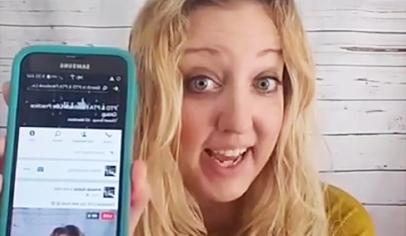
Livestreaming PTO meetings and other information can help you reach parents wherever they are.
If you’ve ever stressed out about parent group meeting attendance, you might want to take a look at Facebook Live.
What Is Facebook Live?
Facebook Live is a free video livestreaming tool that’s part of the Facebook platform; it allows you to broadcast live to your Facebook audience right from your Facebook account. The only technology required is a smartphone or tablet, the Facebook app, and a wireless Internet connection. Broadcasts appear in Facebook newsfeeds as live video posts.
How Can It Help PTOs?
With Facebook Live, groups can broadcast meetings, allowing parents at home or work or even on the sidelines of a child’s soccer practice to view the meeting and post questions and remarks in the comments section of the live post. It eases parents’ worries about getting to the meeting because you, the PTO leader, deliver it to them, right on their phone.
Facebook Live also can be used to give short updates and promote upcoming events like auctions, giving the community a “real” inside look ahead of time, and to show how much fun everyone is having at school events.
Once the live broadcast is wrapped up, the video stays on a group’s Facebook page where it can be viewed anytime. The original broadcaster can also save the video to the camera roll on her phone.
Join the PTO Today community (it's free) for access to resources, giveaways and more
Tech Tips
Before going live, do a test run by selecting the Live Video option on a Facebook post. Get familiar with how to start and end a Facebook Live session so you’re comfortable with the basics. Once you select the “Go Live” option, there’s a “3-2-1” countdown before you’re actually live.
You can change your settings so only you or just a few friends can view it, or you can join our PTO & PTA Facebook Live Practice Group; to help our community kick the tires on Facebook Live, we teamed up with Facebook Live rock star Amanda Garcia from the Sunburst Elementary PTO in Glendale, Ariz., to create this closed group where you can practice your own live broadcast (among friends) and get feedback. Amanda did a live video in the practice group to share basic broadcasting tips, some of which are included here.
Consider purchasing a microphone if you plan to broadcast in a large room or will position the phone a good distance away from you. At PTO Today, we place the phone about 6 feet from the speaker and do not need a microphone.
Make sure you’re broadcasting from a place with a reliable wireless connection. Sometimes in schools, particularly older buildings, that’s not the case, and you may have to broadcast the meeting from another location.
Test all equipment an hour before broadcasting to make sure everything works. If possible, plug in your phone during the broadcast so you’re not relying on battery power.
Turn off notifications before you go live. The last thing you want is a personal text appearing on-screen during the broadcast.
Tech Tips From Amanda
It’s worth investing in a phone stand or a small tripod. This way, you don’t have to concern yourself with holding the phone throughout the broadcast. You can get inexpensive tabletop tripods for less than $20.

Check the background where you’ll be sitting to make sure it doesn’t contain anything you wouldn’t want broadcast to the world.
Post a list of items you’ll be discussing near the phone (below it on the tripod works) so you can glance at it to remind yourself of your “talking points.”
Broadcaster Tips
Ask a friend to view your test broadcast and provide constructive criticism. You may learn that you fidget too much or talk too fast. The good news is you’ll have a chance to improve!
Ask a volunteer to be your broadcast helper to track likes, questions, and comments as they’re posted. This enables you to stay focused on the key points you need to deliver. Introduce your helper at the start of the broadcast and allow her (whether she’s on camera or not) to interrupt you with questions as they come in.
Post a recording of your live meeting in the group or on your page. This is a good resource for parents who weren’t at the meeting or couldn’t watch it live.
Broadcaster Tips From Amanda
When you first go live, take your time and allow a few minutes for people to join you. Group members get a notification that you are live and may need a few moments to tune in.
At the start of the broadcast, introduce yourself and let viewers know they can post questions in the comments section.
Be conversational and relaxed. Behave as you would at a PTO or PTA meeting; you don’t want to sound scripted. As Garcia says, “We’re not giving the Gettysburg Address.”

Use props. A little bit of show-and-tell makes it visually interesting.

Don’t worry if something unexpected happens. If you’re broadcasting from home and one of your kids walks in, just roll with it. Remember that you’re broadcasting to other parents; they’ll understand!
People Tips
Because people are remote, bump up your friendliness a notch to compensate for not being there in person.
Find a way for camera-shy people to be active participants. Some parents attending the meeting in person may not want to be on camera. You can help them participate by suggesting that they give you their questions ahead of time or write questions on notecards and pass them to you during the broadcast.
People Tips From Amanda
Keep interacting with your viewers. At different times throughout the broadcast, reintroduce yourself and welcome people who have just joined you.
If someone posts a question, repeat the question to your audience and then answer it. Don’t forget to mention who it came from.
Be sure to say goodbye when wrapping up the video!






















