Flyer Communication Tips
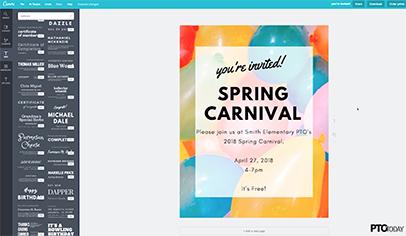
How to make the most of flyers for your PTO’s events and other activities, plus video tips for creating your own flyers from scratch.
Flyer Basics
When should we use flyers?
Use flyers to remind parents about events or approaching deadlines, such as the due date for fundraising orders. Try to distribute the flyers at least a week in advance.
How much information should flyers have?
Your flyer should serve a single purpose, whether it’s promoting a specific event, sharing a list of upcoming events, recruiting volunteers, or something else. Don’t try to do more than one thing at a time.
Stick to who, what, where, and when, especially if you’re posting the flyer at school. It’s OK to include more detail in flyers given to parents, but cramming too much on a flyer can make it unattractive and hard to read. People should be able to determine at a glance what the flyer is about.
Join the PTO Today community (it's free) for access to resources, giveaways and more
Flyer Design Tips
Set your text margins to 0.5 inch or wider. Each printer has different print margins, so this will make sure none of your text gets cut off at the edges.
Don’t place text over busy graphics or photos. If you do, remember to add a shaded box behind your text so that there’s enough contrast between text and background.
Use black for your font color so that all words are legible. Save color choices for your background and photos.
Keep your design bright and simple, and use fonts that are easy to read. Try to avoid cluttering the page with too many elements. If people can’t tell what the topic is in three seconds, you should tweak your design.
Make key information the most prominent. For an event, make the name of the event larger than other details included on the flyer.
Use white or light-color paper when printing your color flyer. If you want to use paper in a bright color, design your flyer only in black and white.
If your PTO has a logo, use it on your flyers to set them apart from materials produced by the school.
Video: Design a Simple Event Flyer in Canva
Tips for Using Canva
-
If you have your own photo or logo to use, click “uploads” to add it.
-
Canva automatically saves your designs and progress, so it’s easy to go back to make edits.
-
After designing your flyer, download using the “PDF - Print” option.
-
If you have another flyer to design that’s similar, simply choose “make a copy” on the flyer thumbnail on your user landing page.
Read more about flyer design from Canva.
Video: Design a Meeting Flyer in Microsoft Word
(created by Tracey Hull and embedded by permission)
Flyer Etiquette
Ask the school office where and how the PTO is allowed to hang flyers. The principal may need to approve flyers before they go up. And staff members may not want tape stuck to windows or newly painted walls.
Remember to take down all flyers after your event is over. Don’t leave that job for the school custodian to do.
Originally posted in 2009 and updated regularly.






















